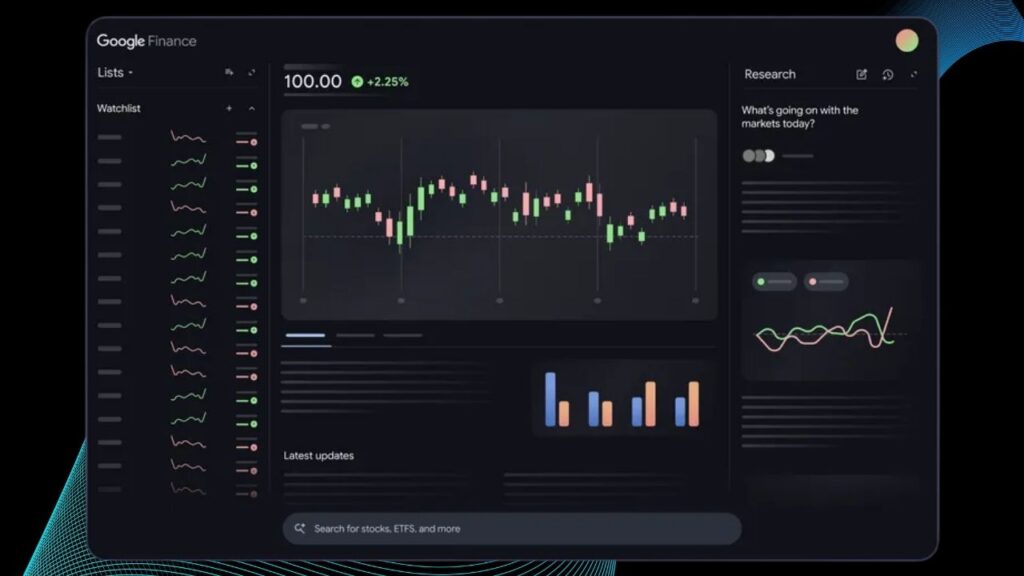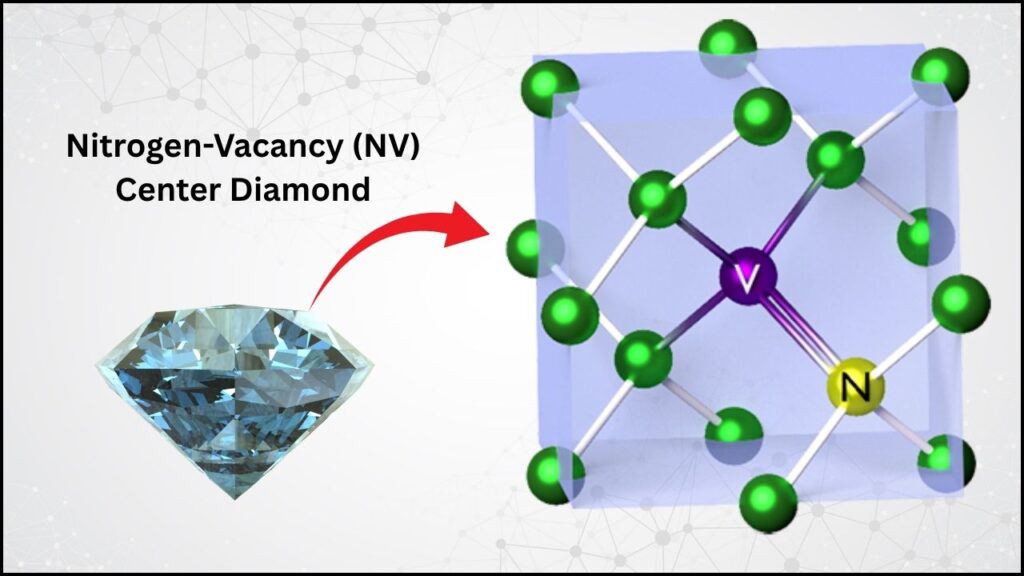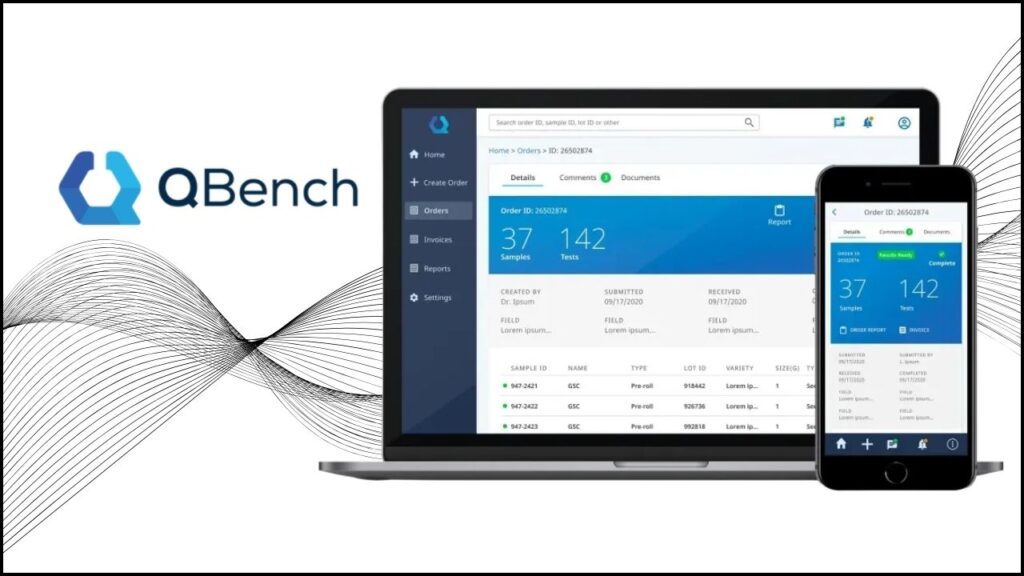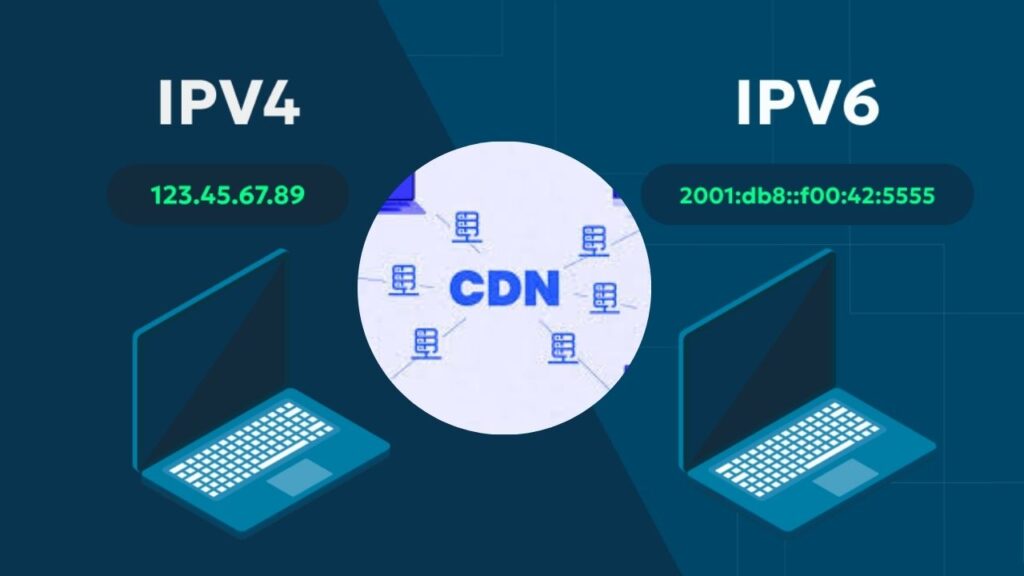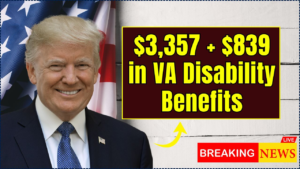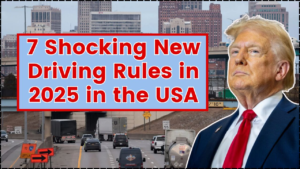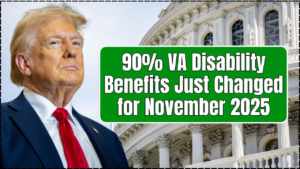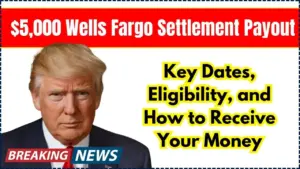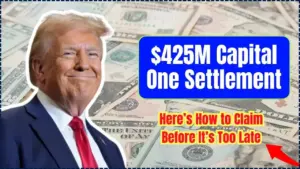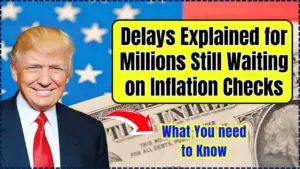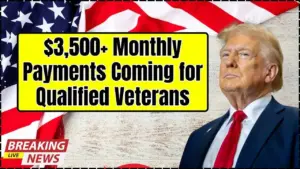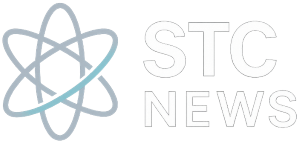Microsoft Quietly Removes Key Password Management Feature: Microsoft has quietly announced the removal of a key password management feature from its widely used Authenticator app, a decision that has generated concern and confusion among millions of users worldwide. This change, which will be fully implemented by August 2025, affects both individuals and organizations that rely on the app for securely storing and autofilling passwords. As the digital world faces an ever-growing threat from cyberattacks, understanding the implications of this move and knowing how to respond is critical for everyone who values online security.

In this article, we’ll break down what’s changing, why Microsoft is making this decision, and—most importantly—what steps you should take to ensure your digital life remains secure and convenient. Whether you’re a student, a working professional, or an IT administrator, this guide will help you navigate the transition with confidence.
Table of Contents
Microsoft Quietly Removes Key Password Management Feature
| Feature/Change | Details & Timeline | Key Data/Stats |
|---|---|---|
| Password Management Removal | No new passwords can be saved from June 2025; autofill ends July 2025; all saved passwords deleted August 2025 | Microsoft blocks 7,000 password attacks/second |
| Impact on Users | Users must export passwords or switch to Microsoft Edge for password management | Password attacks have doubled in recent years |
| Alternatives | Bitwarden, 1Password, iCloud Keychain, Google Password Manager | |
| Professional/Career Note | IT admins should inform teams, update documentation, and plan migration strategies | |
| Payment Info | Payment data will not transfer automatically; must be entered manually |
Microsoft’s removal of password management from Authenticator is a significant shift in the digital security landscape. While the change may be inconvenient, it reflects a broader move toward passwordless authentication and improved protection against cyber threats. By acting now—exporting your passwords, choosing a secure alternative, and educating your team—you can ensure a smooth transition and keep your digital life safe.
Understanding the Change: What’s Happening to Microsoft Authenticator?

Timeline of Changes
Microsoft Authenticator has been a trusted companion for millions, providing two-factor authentication (2FA) and, more recently, the ability to store and autofill passwords. However, Microsoft has announced a phased removal of these password management features:
- June 2025: Users lose the ability to add or import new passwords in the Authenticator app.
- July 2025: The autofill feature for passwords and payment info stops working. All stored payment data is deleted from devices.
- August 2025: All saved passwords and any unsaved generated passwords are permanently removed from the app.
After August 2025, Authenticator will function solely as a two-factor authentication tool—no more password storage or autofill.
Why Is Microsoft Removing Password Management from Authenticator?
Microsoft’s decision is rooted in both security strategy and product consolidation. The digital landscape has changed rapidly, with password-based attacks increasing at an alarming rate. Microsoft now blocks approximately 7,000 password attacks every second, a figure that has doubled in recent years. This surge in attacks highlights the limitations and vulnerabilities of traditional password systems.
To address these risks, Microsoft is moving toward a passwordless future, encouraging users to adopt more secure authentication methods such as passkeys and biometrics. By consolidating password management into the Microsoft Edge browser, the company aims to streamline its security offerings and provide a more robust, centralized solution for credential management.
Key reasons for the change:
- Security: Passwords are often weak, reused, or compromised. Centralizing management and promoting passwordless alternatives reduces risk.
- Product simplification: Maintaining multiple password management tools creates confusion and potential security gaps.
- Encouraging best practices: By nudging users toward Edge and modern authentication, Microsoft hopes to improve user safety and experience.
What Does This Mean for You?

For Everyday Users
If you use Microsoft Authenticator to store passwords, you must act before August 2025 to avoid losing access to your credentials. After the cutoff, all passwords saved in the app will be deleted permanently.
- Passwords and addresses (synced with your Microsoft account) will still be accessible via the Microsoft Edge browser.
- Payment information stored in Authenticator will not transfer automatically. You’ll need to re-enter these details in your new password manager or browser.
For Professionals and IT Teams
- Communicate the change to your organization. Employees may not be aware of the upcoming removal and could lose access to critical accounts.
- Update internal documentation and support resources to reflect the new process for managing credentials.
- Evaluate alternative password managers if your organization prefers not to use Microsoft Edge.
How to Transition Your Passwords: A Step-by-Step Guide
Step 1: Export Your Passwords from Authenticator
Before August 2025, open your Authenticator app and use the export function to save your passwords. This is usually found in the app’s settings under “Password Management” or “Export Data.” Export your data as a CSV file, which is a common format supported by most password managers.
Step 2: Choose a New Password Manager
You have several options for managing your passwords going forward:
- Microsoft Edge: If you’re comfortable using Edge, your passwords and addresses will continue to sync with your Microsoft account. Edge offers built-in security features and is integrated with Windows.
- Bitwarden: An open-source, highly secure password manager with cross-platform support.
- 1Password: A popular and trusted manager known for its user-friendly interface and strong security.
- iCloud Keychain: Ideal for Apple users, offering seamless integration across iOS and macOS devices.
- Google Password Manager: Built into Chrome and Android, suitable for users in the Google ecosystem.
Step 3: Import Passwords into Your New Manager
Most password managers allow you to import passwords from a CSV file. Open your chosen password manager, find the import option (usually in settings), and follow the prompts to upload your exported CSV file.
Step 4: Manually Update Payment Information
Payment card details stored in Authenticator will not transfer automatically. Enter these manually into your new password manager or browser’s autofill settings.
Step 5: Test Your New Setup
After importing your passwords and updating payment info, test your new password manager to ensure all credentials are present and autofill works as expected. Log in to a few key accounts to confirm functionality.
Why Passwordless Authentication Is the Future
Passwords have long been the weakest link in digital security. People often use simple or repeated passwords, making them easy targets for hackers. Microsoft’s move aligns with a broader industry trend toward passwordless authentication, which includes:
- Passkeys: Secure cryptographic keys stored on your device, unlocked with biometrics (like fingerprints or facial recognition) or a PIN.
- Multi-factor authentication (MFA): Combining something you know (password) with something you have (your phone) or something you are (biometrics).
These methods are significantly more secure and are quickly being adopted by major tech companies, banks, and government agencies worldwide.
Real-World Scenarios: Why This Matters
Scenario 1: The Everyday User
Imagine you’re a college student who uses Authenticator to log into your school portal, email, and favorite apps. If you don’t export your passwords before August 2025, you’ll lose access to all those accounts and have to reset each one—a frustrating and time-consuming process.
Scenario 2: The IT Administrator
As an IT administrator in a large organization, you’re responsible for ensuring employees can access critical systems securely. If staff members lose their saved credentials, it could mean hours of lost productivity and a flood of support requests. Proactive communication and planning are essential.
Scenario 3: The Small Business Owner
You run a small business and use Authenticator to manage logins for banking, suppliers, and customer platforms. Failing to transition your passwords could disrupt operations and even result in financial loss if you’re locked out of key accounts.
Microsoft Declares the Dawn of Logical Qubits—Shifting Quantum from Theory to Practicality
Microsoft Declares the Beginning of the Logical Qubit Era in Quantum Computing
Microsoft Debuts Majorana 1 Processor: Topological Qubits Pave Way for Million-Qubit Quantum Chips
FAQs About Microsoft Quietly Removes Key Password Management Feature
Why is Microsoft removing password management from Authenticator?
Microsoft is consolidating password management into the Edge browser and encouraging the use of passwordless authentication methods to improve security and reduce the risk of password-based attacks.
Will I lose my passwords after August 2025?
Yes, unless you export them before the cutoff. After August 2025, passwords saved in Authenticator will be permanently deleted and cannot be recovered.
Can I still use Authenticator for two-factor authentication?
Yes. The app will continue to support two-factor authentication (2FA), push notifications, and passwordless sign-ins.
What about my payment information?
Payment information stored in Authenticator will not transfer automatically. You must manually enter it into your new password manager or browser.
Is Microsoft Edge my only option?
No. While Edge will support your synced passwords and addresses, you can also use any reputable password manager, such as Bitwarden or 1Password.
How secure is Microsoft Edge’s password manager?
Microsoft Edge uses advanced security features, including encryption and real-time monitoring for password leaks, to keep your credentials safe.
What happens if I miss the deadline?
If you do not export your passwords before August 2025, all credentials stored in Authenticator will be permanently deleted and cannot be recovered.
Practical Tips for a Smooth Transition
- Start early: Don’t wait until the last minute. Export your passwords and test your new password manager or browser setup before August 2025.
- Communicate: If you’re in IT or management, send out reminders and clear instructions to your team.
- Verify imports: After importing passwords, double-check that all credentials are present and correct.
- Enable passkeys and MFA: Where available, switch to passkeys or enable multi-factor authentication for added security.
- Keep a backup: Store your exported CSV file in a secure location until you’re sure the transition is complete.
The Broader Impact: What This Means for the Future
Microsoft’s decision is more than just a product update—it’s a signal that the era of passwords is ending. As cyber threats grow more sophisticated, companies are moving toward authentication methods that are both more secure and more convenient for users. While this transition may cause short-term inconvenience, it ultimately paves the way for safer digital experiences.
For organizations, this is a chance to review and upgrade security policies, educate employees, and adopt best practices that will protect sensitive data for years to come.