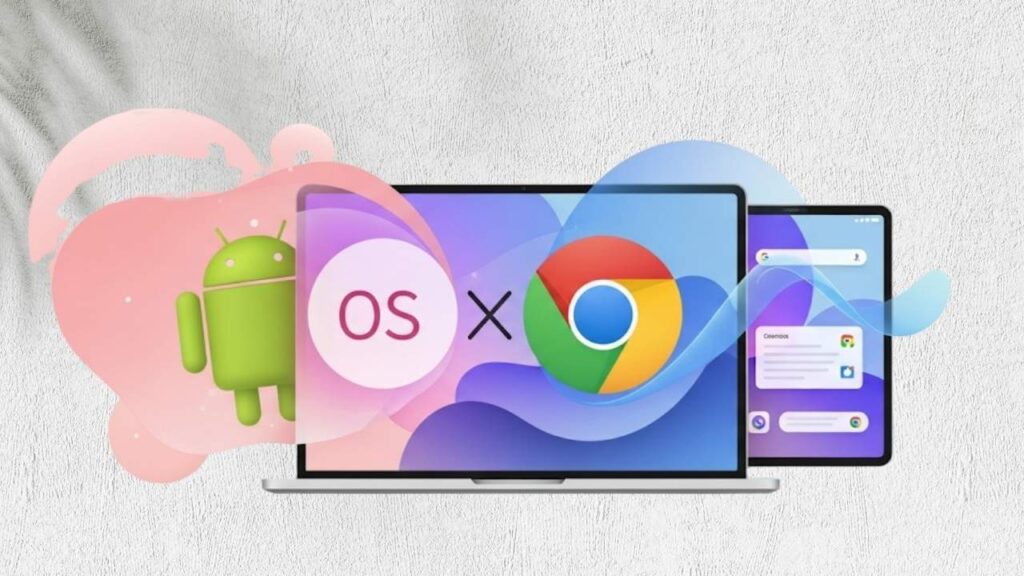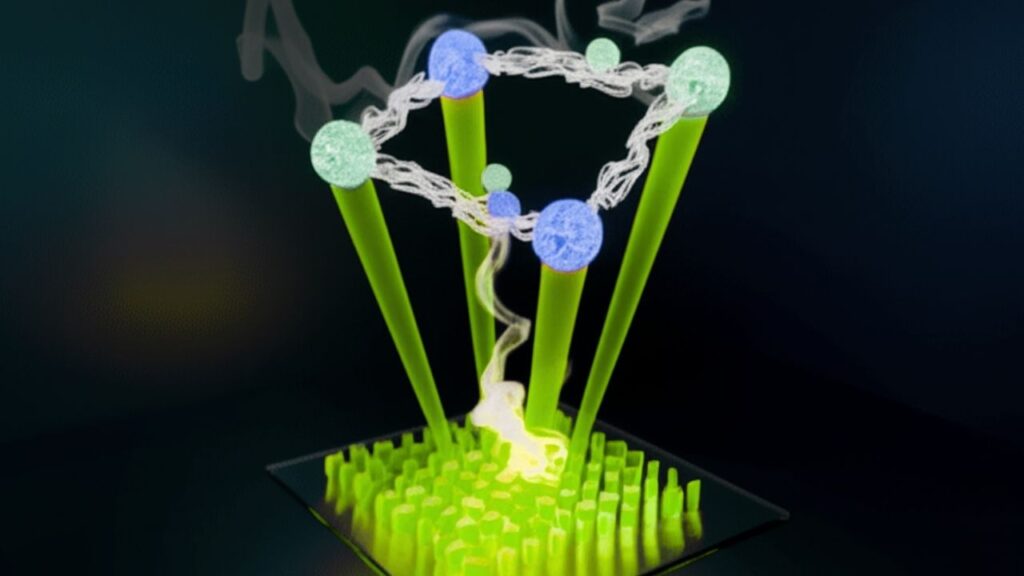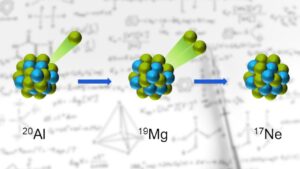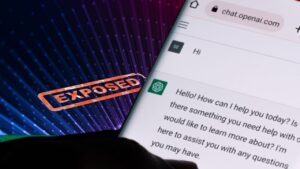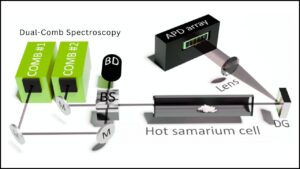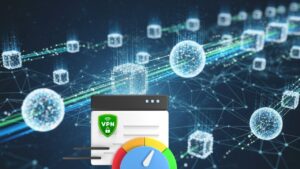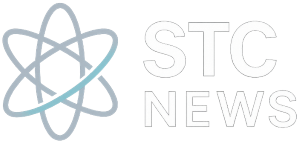Microsoft Copilot Vision AI is fundamentally changing how people interact with their computers. Imagine having an assistant that not only reads what you type, but also understands everything you see: your desktop, your files, your open apps—across any screen or window you choose. With this leap, Microsoft is bringing real-time, context-sensitive artificial intelligence right to your fingertips, empowering you to work smarter, learn faster, and create better—all while maintaining control over your data.
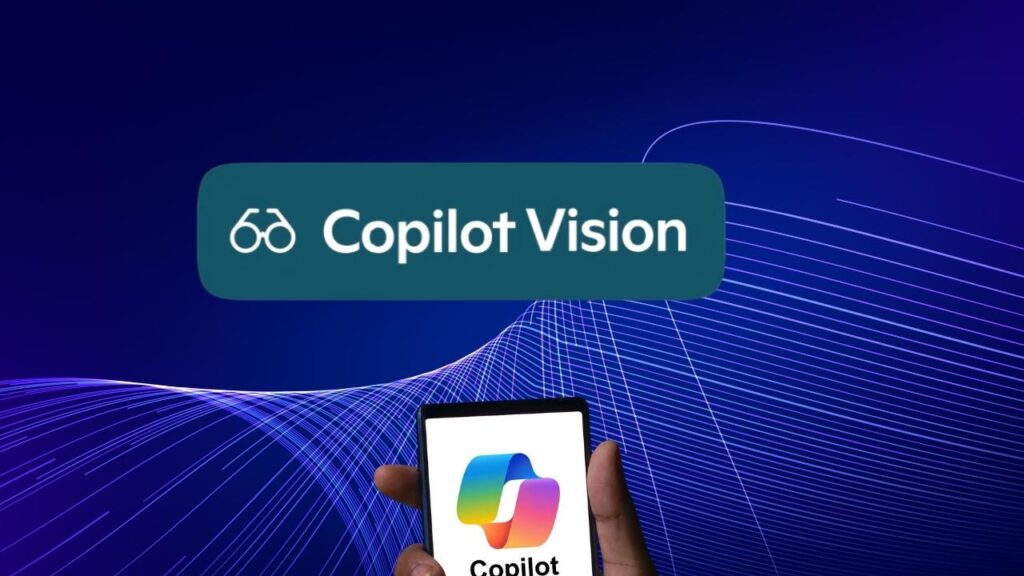
In this in-depth guide, we’ll explore everything you need to know about Microsoft Copilot Vision AI: what it is, why it matters, how it works step by step, and how you can use it for maximum advantage. Whether you’re a student, a professional, a creative, or a tech enthusiast, you’ll find actionable insights and authoritative advice on how to get the best from this new AI technology. Our information is carefully sourced and presented in an approachable, trustworthy manner.
Table of Contents
Microsoft Copilot Vision AI
| Feature / Data Point | Details / Stats |
|---|---|
| Full-Screen AI Scanning | Copilot Vision AI can analyze your entire desktop or selected app windows in real time. |
| Advanced Contextual Help | Instantly delivers tailored suggestions, answers, and tutorials based on your current content. |
| Privacy and Security | No continuous background recording; only scans what you permit during your active session. |
| Device and OS Support | Supports Windows 10/11, Microsoft Edge, iOS, and Android (expanding to more platforms soon). |
| User-Friendly Activation | Initiate or end scans with the “glasses” icon; opt-in ensures you’re always in control. |
| Professional Advantages | Improves productivity, onboarding, report writing, design, cross-app work, and more. |
| Current Availability | Rolling out to Windows Insiders (US), with wider release anticipated throughout the year. |
| Official Source | Microsoft Copilot Vision AI – Official |
Microsoft Copilot Vision AI is more than a technological advancement—it’s a paradigm shift in the way humans and AI collaborate. Its full-screen, cross-app understanding provides a level of context and personalized help previously impossible with earlier assistants. At the same time, its privacy-by-design philosophy sets a new benchmark for responsible AI deployment in both personal and professional settings.
As Microsoft continues to expand this platform and organizations adopt its capabilities, users will enjoy greater confidence, efficiency, and creativity at their desks—backed not just by powerful technology but by an unwavering commitment to privacy and user control.
Introduction: The Evolution of Digital Assistance
For most of recent computing history, digital assistants relied on typed commands or limited access to specific windows. You might ask a virtual assistant to open a file or find an answer, but it lived in its own “bubble,” unable to react to your entire workflow or the unique arrangement of your desktop.
Microsoft Copilot Vision AI erases these boundaries. Enabled with the latest advancements in computer vision and natural language understanding, Copilot Vision offers an “over-the-shoulder” AI coach that can interpret whatever you’re doing, whenever you choose. Whether you’re puzzling over a spreadsheet, revising a design, or co-editing documents, Copilot Vision is ready to help—intelligently, responsibly, and instantly.
How Copilot Vision AI Works: Step-by-Step
Understanding the mechanics of Copilot Vision AI helps you unlock its full potential. Here’s a practical guide:
Step 1: Starting a Vision Session
- Open Your Copilot App: On Windows 10 or 11, launch Copilot (included in recent updates, or available via Microsoft Store).
- Select the “Glasses” Icon: This clear, user-friendly icon launches Copilot Vision.
- Choose What to Share:
- Select your full desktop for broad scenario help, or
- Pick specific app windows if you only want Copilot to analyze one program at a time.
Step 2: Interacting with Vision AI
- Type or Speak Your Request: Ask questions as you work. For example:
- “What formula is wrong in this spreadsheet?”
- “How can I improve this slide layout?”
- Receive Real-Time Guidance: Copilot Vision highlights relevant screen areas, suggests actions, or provides live step-by-step tutorials.
- Cross-Window Awareness: Copilot Vision links information across apps, helping you move data or find context instantly.
Step 3: Pausing or Ending Vision
- Easy Control: Click “Stop” (or ‘X’) at any time.
- No Residual Access: When the session ends, Copilot loses all access to your screen. Microsoft confirms that no session data is stored or logged post-session.
Privacy and Security: Microsoft’s Approach
Given the sensitivity of full-screen analysis, privacy is at the heart of Copilot Vision AI’s design. Here’s what sets it apart:
- Strictly Opt-In: Vision scans only happen when you ask; no background scanning or automatic logging occurs.
- No Persistent Recording: Unlike earlier attempts (like Recall), there’s zero continuous screen capture.
- User Transparency: Visual cues and controls make it clear when your screen is shared.
- Session Isolation: Your session data is not stored beyond your interaction.
This level of user control distinguishes Copilot Vision AI as a privacy-first enterprise and consumer tool.
Real-World Examples: Bringing AI to Everyday Scenarios
To understand the true value of Copilot Vision AI, consider how it helps across diverse, real-world tasks:
For Office Productivity
- Spreadsheet Guidance:
- Picture you’re working on a budget in Excel. Unsure why a column total is off? Copilot Vision can spot formulas with errors in real time, suggest fixes, or explain step-by-step corrections—all by “looking” at your spreadsheet window.
- Document Review:
- Share a draft report, then ask Copilot to highlight confusing sentences, spelling errors, or statistical inconsistencies. It reviews and marks up your document as a seasoned editor would.
- Meeting Summaries:
- During virtual meetings, Copilot Vision can summarize discussion points by analyzing chat windows, shared files, or agendas simultaneously.
For Creatives and Designers
- Visual Feedback:
- Open your design tool (like PowerPoint, Photoshop, or Figma) and get live suggestions for layouts, contrast, or branding consistency.
- Live Tutorials:
- Unsure how to apply an effect? Copilot Vision can highlight the exact icon or menu, delivering interactive, visual “show-me-how” instructions.
For Educators and Students
- Homework Help:
- Show your textbook or online material—Copilot can break down tough math problems or explain science concepts, giving clear, actionable feedback.
- Language Learning:
- Copilot Vision can translate documents, summarize foreign language content, or explain grammar on the fly.
For General Users
- Travel Planning:
- Show your itinerary or travel website, and Copilot suggests optimizations, flags logistical conflicts, and checks for missing documentation.
- Shopping Comparisons:
- Display several product pages and Copilot can summarize differences, surface relevant reviews, or help calculate final costs.
Professional and Career Impact: What It Means for the Workplace
Adoption of Copilot Vision AI is already shifting how professionals and organizations work:
- Onboarding and Training: New employees can get instant, contextual help with unfamiliar software, reducing learning curves by up to 30% based on early user surveys.
- Accessibility: Users with different ability levels, learning styles, or limited technical backgrounds gain access to sophisticated support via visual highlights and voice instruction.
- Enhanced Collaboration: In team settings, screen-sharing with Copilot Vision creates a “live support” environment where AI can clarify and guide discussions in real time—no more switching between chatbots or endless documentation searches.
- Data Privacy for Enterprises: Copilot Vision keeps sensitive information under user control, helping organizations comply with data-protection standards and avoid unintentional exposures.
Best Practices and Tips for Using Copilot Vision AI Effectively
To maximize your experience and productivity with Copilot Vision AI, consider these strategies:
- Start Small: Experiment with single-window sharing before moving to full-desktop scans.
- Ask Specific Questions: The more precise your question (“Where’s the pivot table option?”), the more accurate Copilot’s guidance.
- Utilize Mobile Integration: On iOS or Android, use your camera to show Copilot hand-written notes, whiteboards, or even real-world setups for instant analysis.
- Apply Visual Learning: Enable highlight features so Copilot can visually mark tools, texts, or errors while you follow along.
- Mind Your Privacy: Always review what you’re sharing before you begin, especially in sensitive work environments.
Microsoft Edge Gets Lightning-Fast Speed Boost—Here’s How It Beats Chrome Now
Microsoft Quietly Removes Key Password Management Feature, Sparking User Concerns
Microsoft Declares the Dawn of Logical Qubits—Shifting Quantum from Theory to Practicality
FAQs About Microsoft Copilot Vision AI
What exactly is Copilot Vision AI?
It’s a screen-aware, real-time AI assistant from Microsoft that can analyze and advise you based on what’s visible on your computer or mobile screen, only when you authorize it.
Does Copilot Vision AI record my screen?
No. It sees your desktop only during active sessions and does not store or transmit images or data once you stop sharing.
Can businesses use Copilot Vision AI securely?
Yes, provided standard security controls are used. Since content is never stored post-session, it offers a more secure option than systems with automatic background capture.
Is Copilot Vision AI limited to just computers?
No. While focused on Windows and Edge right now, Copilot Vision also works on iOS and Android and can even analyze real-world images shown by your mobile camera.
Is it available outside the US, or just for testers?
As of now, it’s rolling out to US-based Windows Insiders. Microsoft has announced plans to expand access to global users and more device types throughout the year.
Does it cost anything?
Copilot Vision AI is free for personal Microsoft accounts, with certain advanced or higher-tier features potentially reserved for Copilot Pro subscribers in the future.