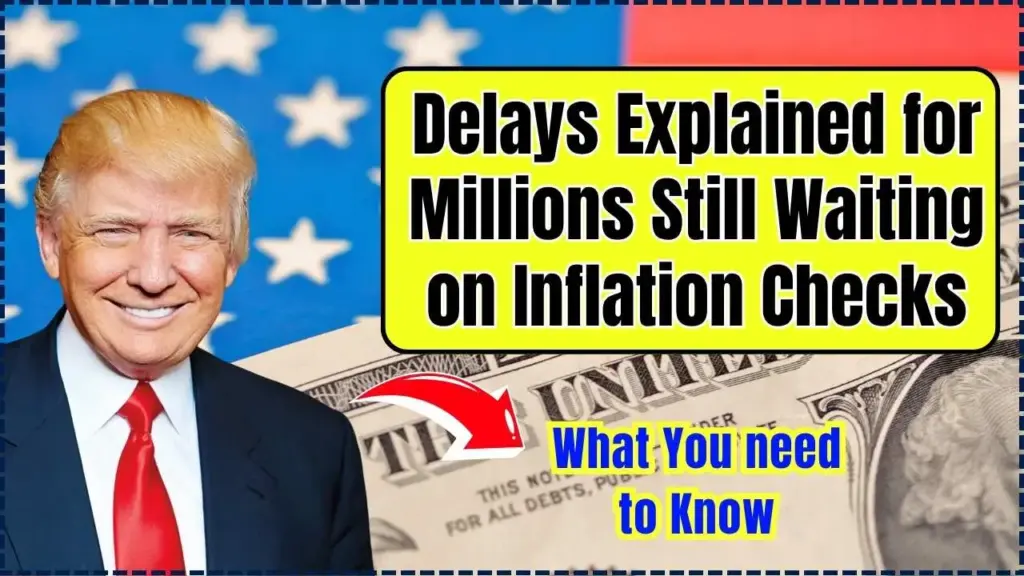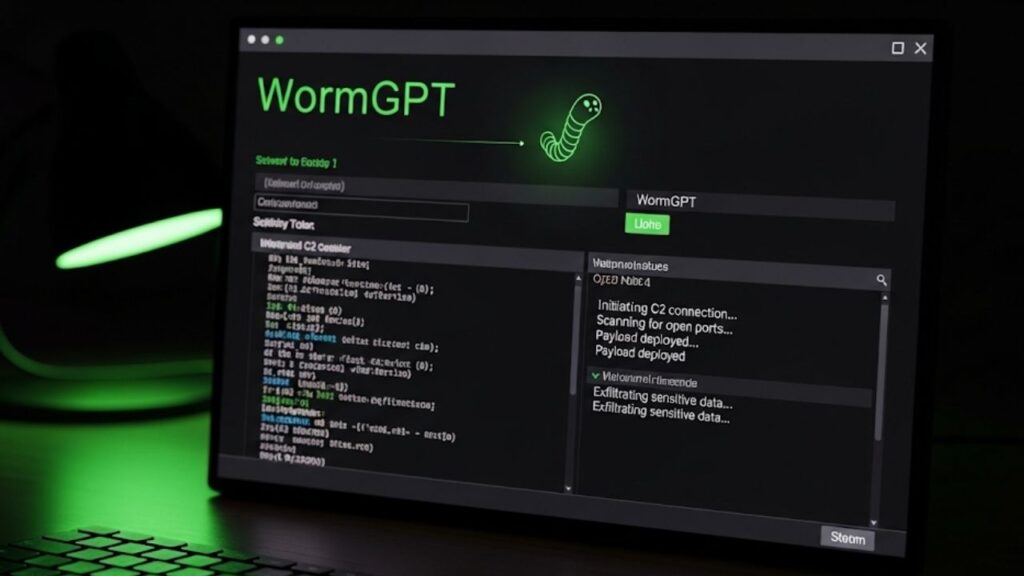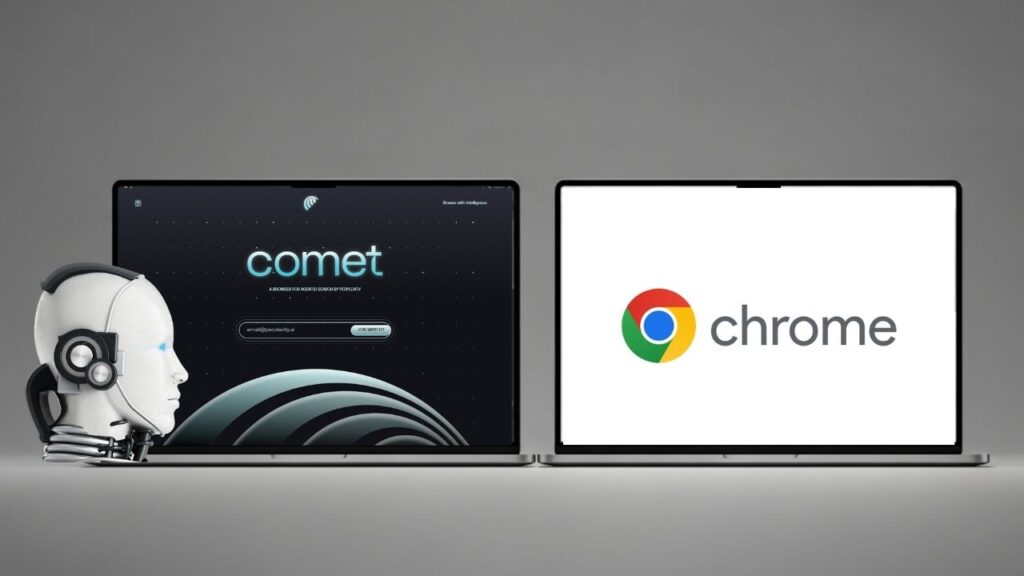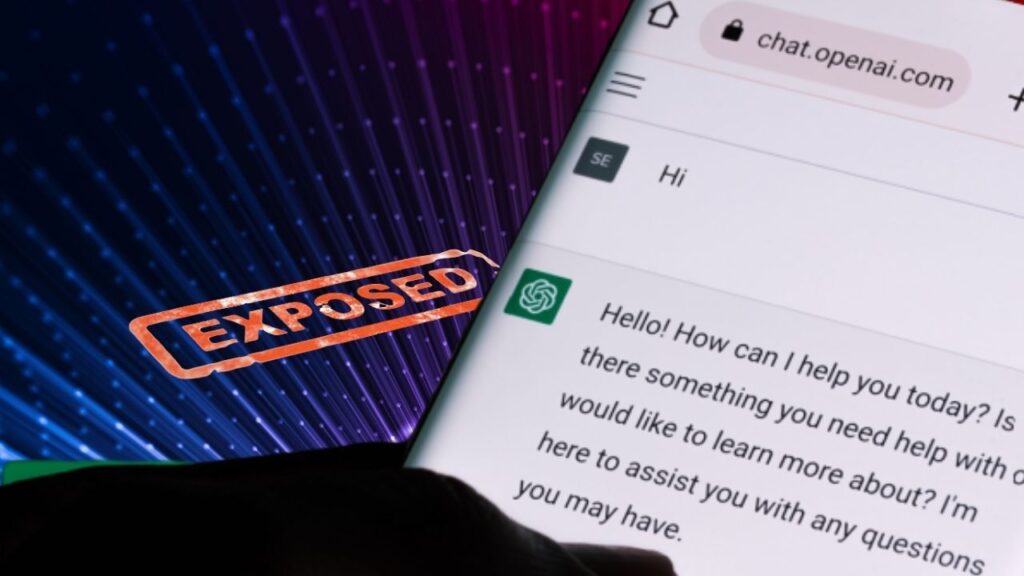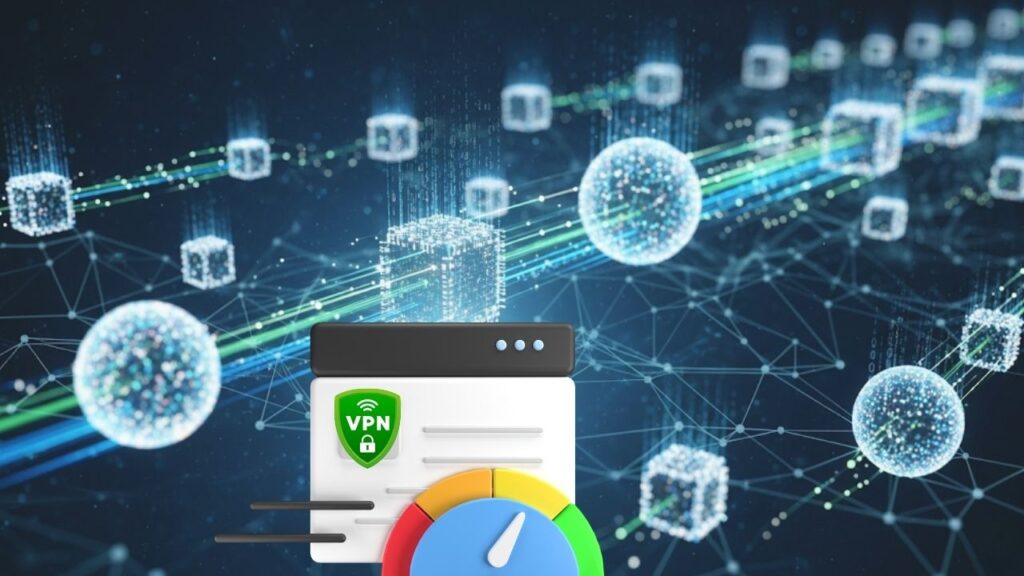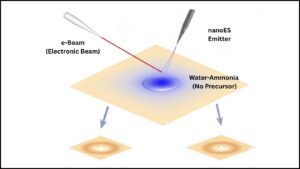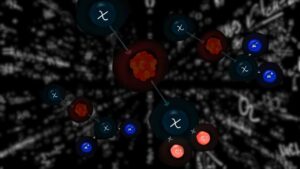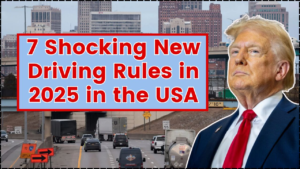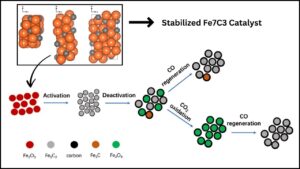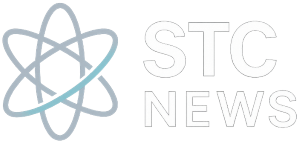Microsoft Edge Copilot Mode is revolutionizing the way we browse the internet. Launched in July 2025 as an experimental feature, Copilot Mode transforms the browser from a simple tool for navigating web pages into an intelligent AI-powered assistant that actively helps you get things done. Whether you’re researching vacation rentals, booking paddleboarding lessons, comparing hotels, or managing work tasks, Copilot Mode combines search, chat, and navigation in one seamless interface to enhance productivity and ease.
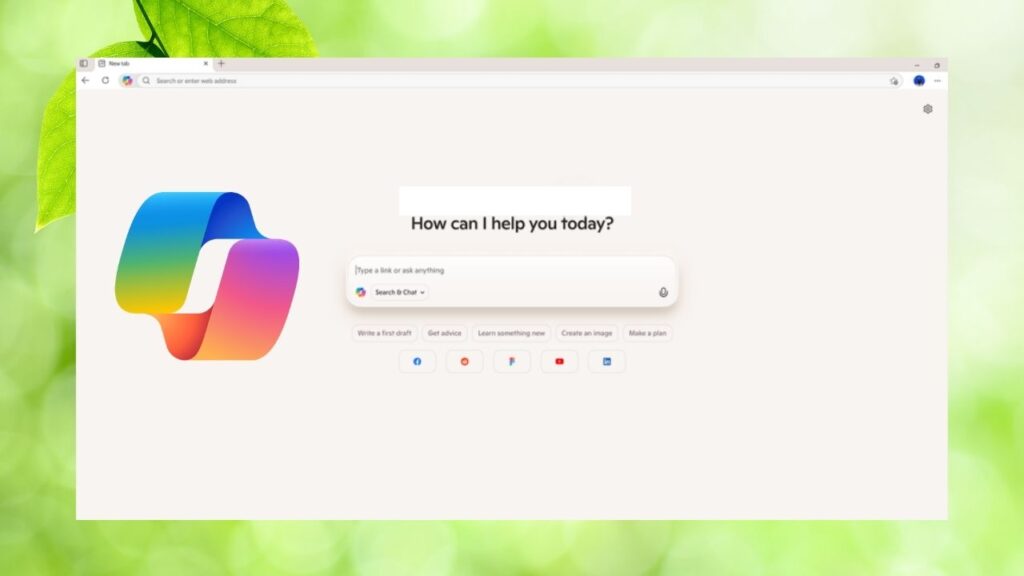
In this article, you’ll discover what Copilot Mode is, how it works, its key features, and practical tips to get the most out of it—explained clearly enough for a 10-year-old and yet packed with details for professionals aiming to leverage AI-enhanced browsing.
Table of Contents
Microsoft Edge Just Became an AI Browser With Copilot Mode
| Feature | Description | Benefits |
|---|---|---|
| Unified Input Interface | A single input box combining chat, search, and web navigation on new tabs. Users can type or speak commands. | Faster access, reduced clutter, and streamlined browsing. |
| Multi-Tab Context Awareness | Copilot can analyze content across all open tabs with permission. | Quickly compare products, hotels, or information across multiple tabs. |
| Voice Command Interaction | Speak to Copilot to perform tasks like finding information, opening tabs, or booking reservations. | Hands-free control, accessibility, and convenience. |
| On-Page Dynamic Assistance | Convert units, summarize articles, translate text, and more without switching tabs. | Stay focused and reduce distractions. |
| Task Automation & Bookings | With consent, Copilot may help book restaurants, tickets, and appointments based on your browsing data and credentials. | Saves time and reduces repetitive tasks. |
| Topic-Based Browsing Journeys | Organizes your browsing history around topics to help you resume research or projects seamlessly. | Better task continuity and productivity. |
| Customizable AI Themes | Personalized AI-generated themes inspired by Copilot to customize the browser look. | Enhanced user experience and personalization. |
| Fully Optional | Users choose whether to enable or disable Copilot Mode for their browsing experience. | Control over privacy and browser preferences. |
Microsoft Edge’s Copilot Mode marks a significant evolution in web browsing by embedding powerful AI directly into the user experience. It transforms Edge from a passive tool into an active assistant that understands context across multiple tabs, offers voice interaction, dynamic content assistance, and automates complex online tasks like booking or scheduling.
This integration empowers both casual users and professionals to work smarter, save time, and organize their digital lives more effectively while maintaining control over privacy and data.
As AI continues to reshape how we interact with the web, Copilot Mode represents Microsoft’s bold step into a future where browsers do more than just display information—they become your collaborative partners online.
For those eager to experience this next-generation browsing, enabling Microsoft Edge’s Copilot Mode offers a powerful glimpse into the future of AI-enhanced productivity.
What is Microsoft Edge Copilot Mode?
Microsoft Edge Copilot Mode is an AI-driven experimental feature designed to make browsing smarter, faster, and more intuitive. Unlike traditional browsers where you open tabs and manually sift through information, Copilot Mode uses advanced AI to actively assist you across all your open tabs, integrating search, chat, and navigation into one friendly interface.
When you open a new tab in Copilot Mode, it presents a clean page with a single input box. You can type or speak natural language commands like “Compare these hotels for beach access and price,” or “Book a paddleboarding session next Wednesday,” and Copilot will handle the rest — from searching relevant information, summarizing key points, to even completing bookings with your permission.
This new AI browser experience represents Microsoft’s vision to turn Edge into a collaborative browsing agent that not only responds to queries but anticipates your needs and streamlines complex online tasks.
How Does Copilot Mode Work?
Here’s a detailed guide on using Copilot Mode:
1. Enable Copilot Mode
Available for Windows and Mac users, Copilot Mode is an experimental feature that you can turn on anytime through Edge’s settings. It is fully opt-in, respecting user control and privacy preferences, so you choose when and how to use it.
2. Start Browsing with a Single Input Box
Every new tab in Copilot Mode displays a single input box that combines chat, search, and navigation. This means whether you want to ask a question, search for information, or navigate to websites, you just type or speak your commands in one place.
You could say, “Show me the best budget-friendly hotels on this list,” or “Find restaurants near me open until 10 PM.” Voice command support makes hands-free browsing easy.
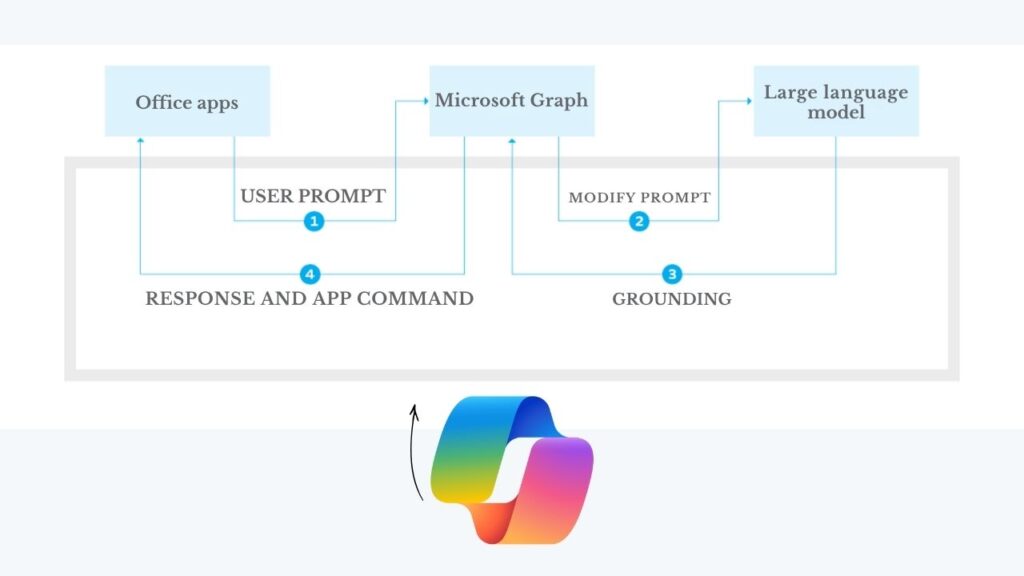
3. Grant Permissions for Smarter Assistance
For Copilot to deliver its full power, you may grant permission for it to read and analyze information across all your open tabs. This allows it to compare products, aggregate data, or summarize multiple sources at once.
With further consent, Copilot can access browsing history and even saved credentials to automate bookings, reservations, or purchases, saving you significant manual effort.
4. Receive Personalized, Contextual Help
Copilot understands your context and preferences. It can:
- Summarize lengthy articles or documents so you don’t have to.
- Convert units such as tablespoons to cups or Celsius to Fahrenheit directly on the page.
- Translate foreign language text instantly.
- Remind you of relevant information from your browsing history based on your task.
All this happens dynamically within the browser, so you never feel interrupted or distracted by pop-ups or switching tabs.
5. Organize Tasks with Topic-Based Journeys
A planned future update will enable Copilot to organize your activity into topic-based “journeys” — collections of tabs, bookmarks, and notes around a single topic, like planning a trip or conducting research. This allows you to pause your work and resume seamlessly later, improving focus and productivity on multi-step tasks.
Practical Examples of Copilot Mode in Action
- Travel Planning: Open various hotel and rental webpages in tabs. Ask Copilot to compare aspects like distance to the beach, kitchen availability, and price, then get a summary to make your choice easier. You can proceed to book directly through Copilot after confirming your preferences.
- Cooking and Measurements: While following an online recipe, ask Copilot to convert metric measurements to imperial or vice versa without leaving the recipe page or searching manually.
- Work Productivity: If you are creating a website, Copilot can help pull up focused sections of tutorials or documentation, saving you time fiddling through long videos or articles.
- Daily Scheduling: Want to book a paddleboarding session next Wednesday after work? Copilot can check local rental availability, confirm weather forecasts, and make the reservation with your permissions.
Benefits of Using Copilot Mode
- Save Time: Automate repetitive tasks like browsing comparisons, conversions, and bookings.
- Reduce Mental Load: Have AI assist with managing many tabs and large information volumes.
- Enhance Accessibility: Voice command abilities provide hands-free control.
- Increase Productivity: Organize multiple projects into topic-based journeys and get concise summaries when needed.
- Maintain Privacy: You control what permissions Copilot has and can disable it anytime.
Microsoft Copilot AI: “Aging” Digital Companions and the Future of Personal AI (2025 Guide)
Microsoft Ends Use of China-Based Engineers in US Military Cloud Projects—A Detailed Look
FAQs About Microsoft Edge Just Became an AI Browser With Copilot Mode
Is Copilot Mode free to use?
Currently, Copilot Mode is free during this experimental phase. Microsoft may introduce subscription plans or usage limits for certain advanced features later.
How does Copilot keep my data private and secure?
Copilot Mode is fully opt-in with clear permission requests. You control what data the AI accesses, including opting out of letting it read your tabs, history, or credentials.
Can I disable Copilot Mode anytime?
Yes, if you prefer the classic browsing experience, you can switch off Copilot Mode easily through Edge’s settings without losing any browsing functionality.
Does Copilot Mode work on mobile devices?
At present, Copilot Mode is primarily available on Microsoft Edge for Windows and Mac. Microsoft is working on developing AI features for mobile browsers and related apps.
Can Copilot automate bookings and purchases?
With your explicit consent to access credentials and browsing activity, Copilot can assist in tasks such as booking reservations, buying tickets, and managing appointments.
Tips and Best Practices for Using Copilot Mode
- Use voice commands to enable multitasking and improve browsing efficiency.
- Regularly review and manage permissions to maintain data privacy.
- Explore automation features to reduce mundane, repetitive work.
- Customize your browser with AI-generated themes to keep your experience engaging.
- Stay updated to benefit from newly added features and improvements.